As we all know, nothing is flawless, and everyone has a flaw. This applies to gadgets as well, as they are prone to errors, which could provide a stumbling block in your operations. ERR_TOO_MANY_REDIRECTS is one such error that could cause you problems.
This type of mistake is most common in your online browser, particularly Google Chrome. When your web browser encounters this issue, a message appears in your window stating, “The page isn’t working.”
The ERR_TOO_MANY_REDIRECTS error is commonly found on several websites owing to technological concerns.
However, there may be a problem on your end because the data stored in your web browser’s cookies may contain an error in saving DNS information, making it difficult to resolve domain name issues. This makes it difficult to open any website or webpage.
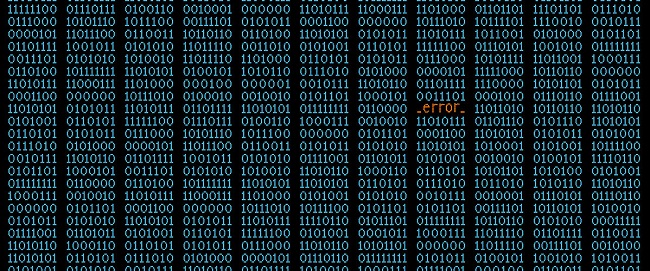
Understanding the Meaning of ERR_TOO_MANY_REDIRECTS Error:
The ERR_TOO_MANY_REDIRECTS error, also known as a “redirect loop,” occurs when a web browser is trapped in a continuous loop of redirections between web pages.
In simple terms, the browser attempts to access a webpage, but instead of reaching the desired content, it is sent on an endless journey of redirects, ultimately leading to a timeout or error message.
This error signifies a misconfiguration or error in the website’s server or the way its redirects are set up. The constant redirections confuse the browser, preventing it from reaching the intended destination.
This can happen for various reasons, including improper server settings, faulty browser cache, or website-specific issues.
Read Also:
Common Causes of ERR_TOO_MANY_REDIRECTS Error:
- Misconfigured Redirects: The most common cause of this error is misconfigured redirects on the website’s server or within its code. When the server sends multiple redirection requests to the browser, it triggers a loop.
- Incorrect Domain Settings: Domain name settings that are not configured correctly, such as an improper SSL certificate setup, can lead to redirect errors.
- Cookies and Cache Issues: Browser cache and cookies may store outdated or incorrect redirection data, causing conflicts and leading to the ERR_TOO_MANY_REDIRECTS error.
- Browser Extensions: Certain browser extensions or add-ons may interfere with the normal functioning of redirects, causing loops.
- Website CMS Configuration: Websites built on content management systems (CMS) like WordPress may face this error due to misconfigurations in plugin settings, URL structure, or permalinks.
- Htaccess File Errors: If the website’s .htaccess file contains incorrect rules or directives, it can lead to redirection issues.
- SSL/TLS Certificate Errors: Improper SSL/TLS certificate configuration can trigger ERR_TOO_MANY_REDIRECTS errors, especially when transitioning from HTTP to HTTPS.
How To Fix Google Chrome’s ERR_TOO_MANY_REDIRECTS
As previously stated, this problem happens in Google Chrome and other browsers, preventing you from accessing the webpage. However, don’t panic; with a greater understanding and knowledge, you can correct this error and make your browser more efficient.
But first, be sure the issue is coming from your end; if it isn’t, there isn’t a problem with your system, and the error is coming from the server. Steps must be taken to ensure that your server is error-free so that your device can perform its functions without interruption.
But don’t panic; in this post, we’ve outlined remedies that may be able to assist you in correcting this problem, and they’re both useful and simple to implement. So, keep an eye on the article to see how you may help to correct the problem.
Method 1: Clear Your Browsing Data
Clearing browsing data is the next option on our list. When you use a web browser, all of the websites’ information and directories from downloads and uploads are saved in cookies or cache, which become part of the browser data. In a web browser, it is saved.
This information is saved in various forms and cookies by each web browser. It is sometimes necessary to clear all of this data because it could be the source of an error. Browsing Data might be inconvenient for both your browser and you.
As a result, if you see an Error that hasn’t been addressed in your device, it’s best to clear your browser data. The procedure for cleaning data is simple; simply follow the steps provided.
- Open Google Chrome and select Settings from the drop-down menu.
- Select Advanced Settings from the drop-down menu, then Privacy.
- Select Clearing Browser Data from the drop-down menu. A new menu with numerous Date and Time Records will appear.
- Next, select Clear Browsing Data and then Clear ‘from the beginning option.’
- Restart your device and check to see if the website is again available.
Method 2: Examine Browser Add-ons
If the last approach failed, the following one will undoubtedly succeed. The next item on our checklist is to examine your web browser’s extensions. Various web browsers offer a variety of extensions that may be useful.
It could, however, be the source of a slew of faults in your system. It is preferable for you to disable specific extensions that may be causing issues with your device. To keep your browser fresh and error-free, we strongly advise you to disable any extensions.
To look for and block these extensions on Google Chrome, use chrome:/extensions in the address bar. After that, disable all of the extensions that are displayed using the options offered. Then, restart your device and see if the webpage is still available.
Method 3: Make sure your system’s date and time are correct.
The last option on the list is to double-check your device’s date and time settings and make sure they’re correct. It is critical to appropriately configure the date and time in your system.
Otherwise, if your date and time do not match the server date and time, it may cause issues. The instructions below will assist you in correcting your device’s date and time if it is inaccurate.
- Go to Settings by clicking on Windows.
- Select Date and Time Settings from the drop-down menu.
- Change your date to the current prevalent date by automatically setting the time zone.
- You can also do it manually by selecting the manual option from the drop-down menu.
Method 4: Use A Variety Of Browsers
The first item on our to-do list is to test the website in different browsers. As we’ve already mentioned, the ERR_TOO_MANY_REDIRECTS error is quite common in Google Chrome and can be a real pain for consumers.
However, this error can also occur in other web browsers when their servers are unavailable, preventing you from accessing the website.
If you’re having trouble with Chrome, try switching to another browser, such as Mozilla Firefox, and opening the same website from the same network. If the website can be accessed and opened, it means that Google Chrome is experiencing a server problem, which may take some time to resolve.
Otherwise, you can simply clear the Host Cache, which will remove all of the information in Cookies and refresh your browser; if it isn’t available through any web browser, the error must be on the website’s server, and you should wait until it is resolved.
We recommend that you do this test in multiple web browsers to get a more precise picture of where this error occurs.
All of these techniques will assist you in resolving the ERR_TOO_MANY_REDIRECTS problem. As previously said, this type of issue is extremely prevalent, thus following ways may be useful in dealing with it. I hope it becomes useful.
Easy Methods to Fix ERR_TOO_MANY_REDIRECTS Error:
Now that we understand the meaning and common causes of the ERR_TOO_MANY_REDIRECTS error, let’s explore some effective methods to troubleshoot and resolve this issue:
- Clear Browser Cache and Cookies:
- In your browser settings, clear cache and cookies to remove any outdated redirection data.
- Restart the browser and check if the error is resolved.
- Check Website URL:
- Ensure you are using the correct URL to access the website. Sometimes, typing the website address manually can help bypass redirection loops.
- Disable Browser Extensions:
- Temporarily disable browser extensions and add-ons. One of them may be causing conflicts with the website’s redirects.
- Use Incognito/Private Browsing Mode:
- Access the website in incognito (Chrome) or private browsing (Firefox) mode. This disables browser cache and cookies, helping you determine if the issue is browser-related.
- Inspect Redirects with Developer Tools:
- Open your browser’s developer tools (F12 or Ctrl+Shift+I).
- Go to the “Network” tab and monitor the network requests.
- Check for excessive redirects or errors in the console that might shed light on the issue.
- Check Server and .htaccess Settings:
- If you have access to the website server, review the server and .htaccess file settings for misconfigurations.
- Ensure that server-side redirects are set up correctly.
- Correct SSL/TLS Certificate Setup:
- If the website uses HTTPS, ensure that the SSL/TLS certificate is properly installed and configured.
- Check for mixed content issues (HTTP elements on an HTTPS page) that may trigger redirects.
- Inspect CMS and Plugin Settings:
- If the website uses a CMS like WordPress, review plugin settings, URL structure, and permalink settings for misconfigurations.
- Disable or update plugins that might be causing conflicts.
- Contact Website Administrator:
- If you are not the website administrator or developer, contact the website owner or administrator to report the issue. They can investigate and fix server-side misconfigurations.
- Use a Different Browser:
- Try accessing the website using a different web browser to see if the error persists.
Read Also:
Conclusion:
The ERR_TOO_MANY_REDIRECTS error can be a frustrating roadblock while browsing websites, but with a clear understanding of its causes and the implementation of these effective methods, you can swiftly troubleshoot and resolve the issue.
Regularly clearing browser cache and cookies, checking website URL accuracy, and inspecting server and .htaccess settings are key steps in preventing and addressing this redirection error.
By following these steps, you can ensure a smoother and more secure browsing experience, free from the annoyance of endless redirection loops.